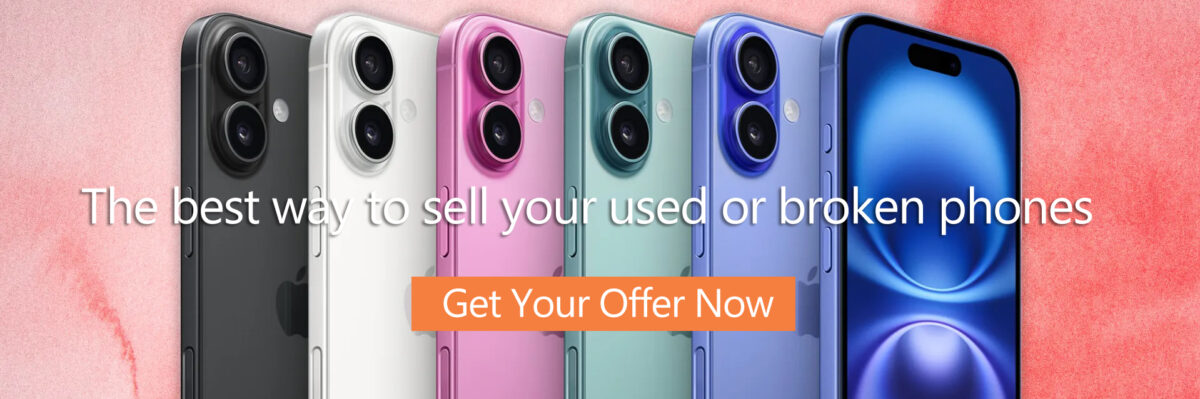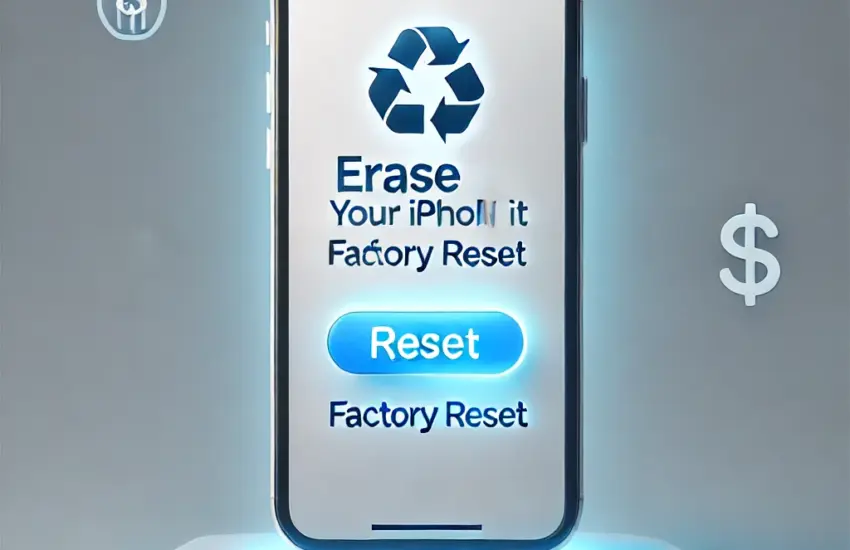Selling your iPhone is a great way to upgrade to a new device while recouping some of your initial investment. However, before you hand over your phone, it’s crucial to ensure that all your personal data is securely erased. This guide will walk you through the steps to erase your iPhone before selling it, ensuring that your information remains private and secure.
Step-by-Step Guide to Erasing Your iPhone
1. Backup Your Data
Why It’s Important:
Your iPhone likely contains a wealth of personal information, including photos, videos, contacts, and important documents. Backing up your data ensures that you don’t lose any valuable information when you erase your phone.
How to Backup:
Using iCloud:
Open the Settings app.
Tap your Apple ID at the top.
Tap iCloud.
Scroll down to iCloud Backup and tap Back Up Now.
Using iTunes:
Connect your iPhone to your computer.
Open iTunes.
Select your device from the top left corner.
Click Back Up Now under the Summary tab.
2. Sign Out of Your Apple ID
Why It’s Important:
Signing out of your Apple ID prevents unauthorized access to your Apple services and ensures that your account remains secure.
How to Sign Out:
From Settings:
Open the Settings app.
Tap your Apple ID at the top.
Tap Sign Out.
Confirm that you want to sign out.
3. Turn Off Find My iPhone
Why It’s Important:
Find My iPhone is a useful feature for locating a lost or stolen device, but it can also prevent the new owner from activating your phone. Turning it off ensures that the device can be used by the new owner.
How to Turn Off:
From Settings:
Open the Settings app.
Tap your Apple ID at the top.
Tap Find My.
Turn off Find My iPhone.
4. Sign Out of Other Accounts
Why It’s Important:
Your iPhone may be linked to other accounts, such as Google, Facebook, or Twitter. Signing out of these accounts ensures that your personal information remains secure.
How to Sign Out:
Google:
Open the Settings app.
Tap Passwords & Accounts.
Select the Google account.
Tap Remove Account.
Other Accounts:
Open the respective app (e.g., Facebook, Twitter).
Go to the app’s settings.
Sign out of the account.
5. Perform a Factory Reset
Why It’s Important:
A factory reset erases all user data and restores your iPhone to its original state, ensuring that no personal information remains on the device.
How to Perform a Factory Reset:
From Settings:
Open the Settings app.
Tap General.
Scroll down and tap Reset.
Tap Erase All Content and Settings.
Confirm that you want to erase all data.
6. Remove SIM Card
Why It’s Important:
Your SIM card can store personal information and should be removed to prevent unauthorized access.
How to Remove:
Using the SIM Eject Tool:
Insert the SIM eject tool (or a paperclip) into the small hole next to the SIM card tray.
Gently push until the tray pops out.
Remove the SIM card and store it in a safe place.
7. Verify the Erasure
Why It’s Important:
After performing a factory reset, it’s crucial to verify that all your data has been removed to ensure complete security.
How to Verify:Turn On Your iPhone:
Press and hold the Power button to turn on your iPhone.
Check that the device asks you to set it up as a new phone, indicating that all data has been erased.
8. Prepare Your Phone for Shipping
Why It’s Important:
Properly packaging your phone ensures that it arrives at the recycling facility or buyer in good condition.
How to Prepare:
Box:
Use a sturdy box or envelope to package your phone.
Add padding material like bubble wrap or foam to protect the phone from impacts.
Label:
Clearly label the package with your name, address, and any required information for the recycling service or buyer.
If you are using a trade-in platform like Gbuyback.com, follow their specific packaging and labeling instructions.
Additional Tips
Check for Warranties and Insurance: Ensure that any warranties or insurance policies are transferred or canceled as needed.
Update Your Contacts: Inform your contacts of your new phone number if you are changing numbers.
Keep a Record: Keep a record of the serial number and IMEI of your old iPhone in case you need to reference it later.
Conclusion
Erasing your iPhone before selling it is a critical step to protect your personal data and ensure a smooth transition to your new device. By following these steps—backing up your data, signing out of accounts, turning off Find My iPhone, performing a factory reset, removing the SIM card, and verifying the erasure—you can confidently hand over your phone knowing that your information is secure.
Ready to trade in your iPhone and get the best value?
Visit Gbuyback.com to get a fair and competitive trade-in value and join us in our mission to promote responsible technology use and environmental stewardship.