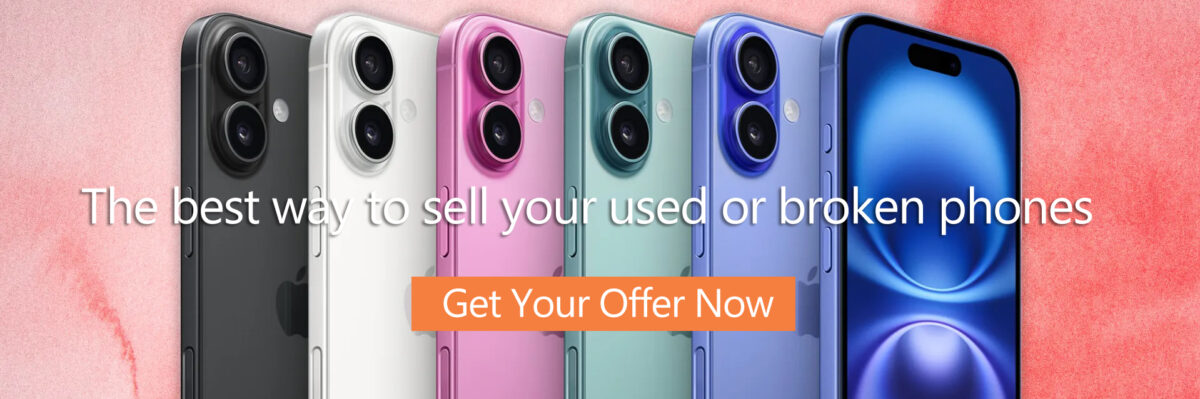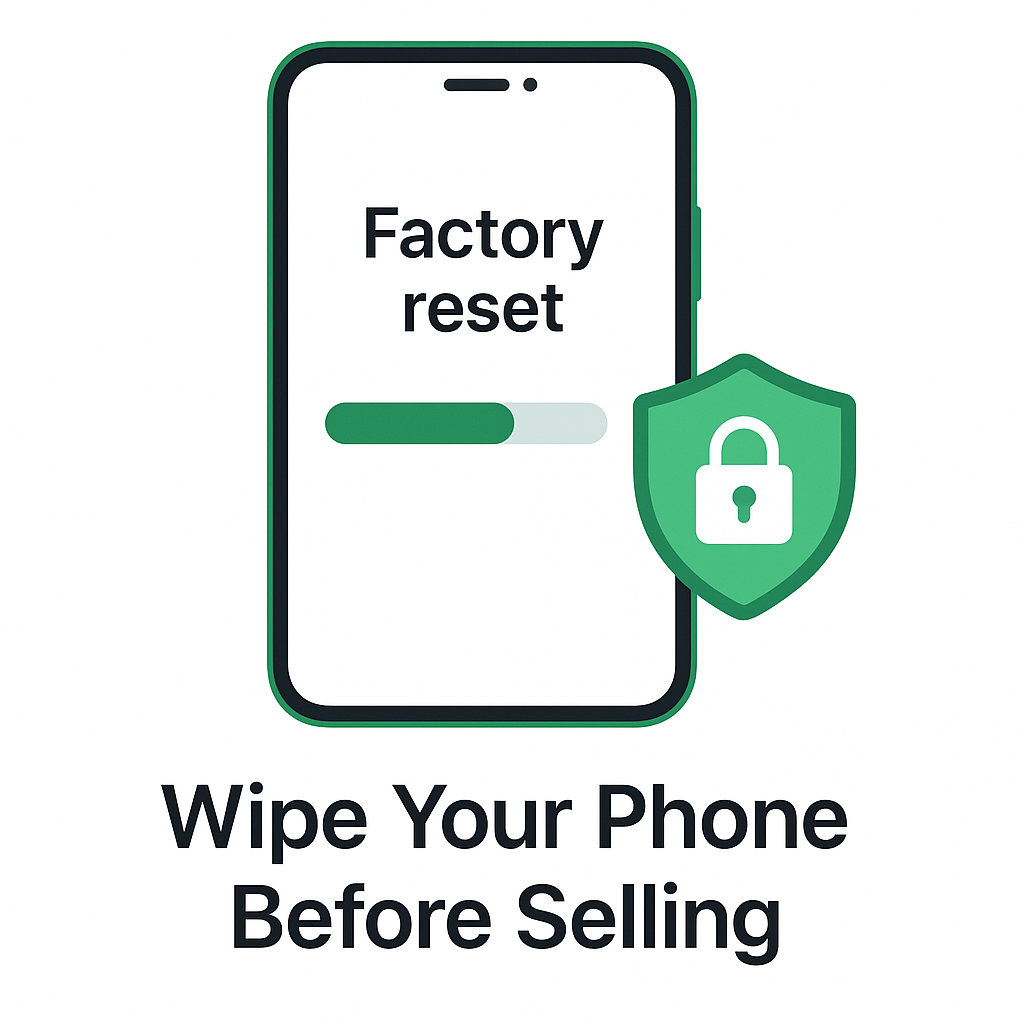📱 Introduction:
Selling your old phone? Before you ship it off, there’s one critical thing you must do: wipe it clean securely.The last thing you want is your photos, messages, or passwords falling into the wrong hands. At GBuyBack, we take data security seriously and we make it easy for you to do the same.
Here’s a simple, no-stress guide to performing a secure phone wipe before selling whether you’re on iPhone or Android.
🔒 Why Wiping Your Phone Matters
Your smartphone contains:
Personal photos and videos
Banking and payment apps
Passwords and saved logins
Location history and messages
Selling without a proper wipe is like giving away your diary and bank card don’t skip this step.
✅ At GBuyBack, we also perform a professional data wipe on every device we receive but we strongly recommend you do it first too.
📲 How to Wipe an iPhone Before Selling
Follow these steps to securely erase your iPhone:
✅ Step 1: Back Up Your Data (H3)
Go to Settings > [Your Name] > iCloud > iCloud Backup
Tap Back Up Now
Or back up using iTunes/Finder on a computer
📝 This ensures you can restore your data on your new phone later.
✅ Step 2: Sign Out of iCloud & Apple ID (H3)
Go to Settings > [Your Name]
Scroll down and tap Sign Out
Enter your Apple ID password
🔐 Why this matters: It disables Find My iPhone and removes Activation Lock.
✅ Step 3: Factory Reset the Device (H3)
Go to Settings > General > Transfer or Reset iPhone
Tap Erase All Content and Settings
Confirm and enter your passcode
📦 Once complete, your iPhone is safe to ship.
🤖 How to Wipe an Android Phone Before Selling (H2)
The steps may vary slightly depending on your Android brand (Samsung, Google Pixel, etc.), but the core process is the same.
✅ Step 1: Back Up Your Data
Go to Settings > Google > Backup
Tap Back up now
Or use Samsung Cloud or your phone’s native backup tool
✅ Step 2: Remove Google Account & Lock Screen
Go to Settings > Accounts
Tap your Google account > Remove Account
Then go to Settings > Security > Screen lock and remove PIN/Password
🔓 This ensures your phone won’t be locked to your Google account (called Factory Reset Protection).
✅ Step 3: Perform the Factory Reset
Go to Settings > System > Reset Options > Erase all data (factory reset)
Confirm and enter your PIN if prompted
💡 Tip: If you’re using a Samsung device, go to Settings > General Management > Reset > Factory Data Reset.
✅ Bonus Tips for a Smooth Sale
📦 Clean the phone: Wipe the screen and case with a microfiber cloth
📱 Include accessories: Chargers and cables add value
💸 Use a trusted platform: Like GBuyBack, where your phone is safely handled, wiped again, and paid out quickly
🛡️ GBuyBack’s Secure Handling Promise
We don’t just talk about security we live it.
✅ Every phone we receive is:
Professionally wiped
Handled securely from shipment to processing
Erased again as part of our certified process
🔐 You keep peace of mind, even after you ship your phone.
🚀 Ready to Sell with Confidence?
Get your free quote today and sell your phone safely, with a platform that puts your data security first.
👉 Start Your Secure Trade-In with GBuyBack