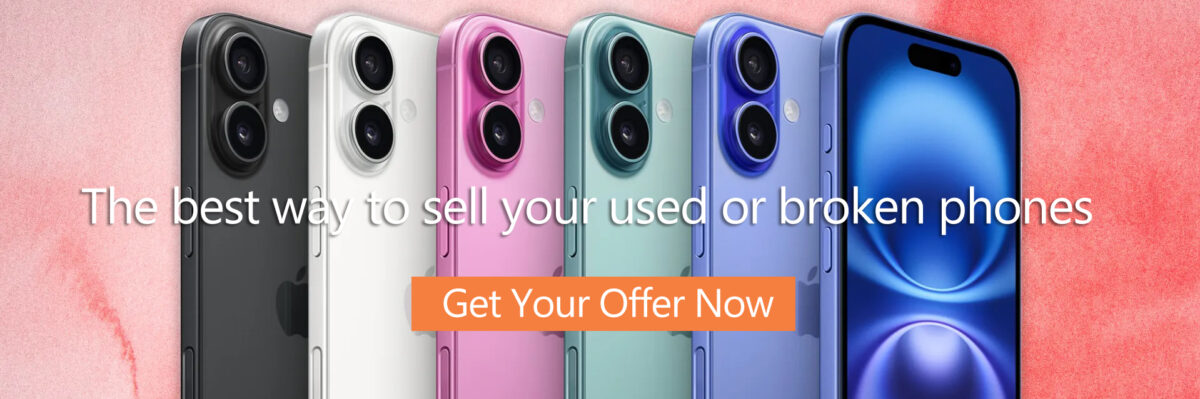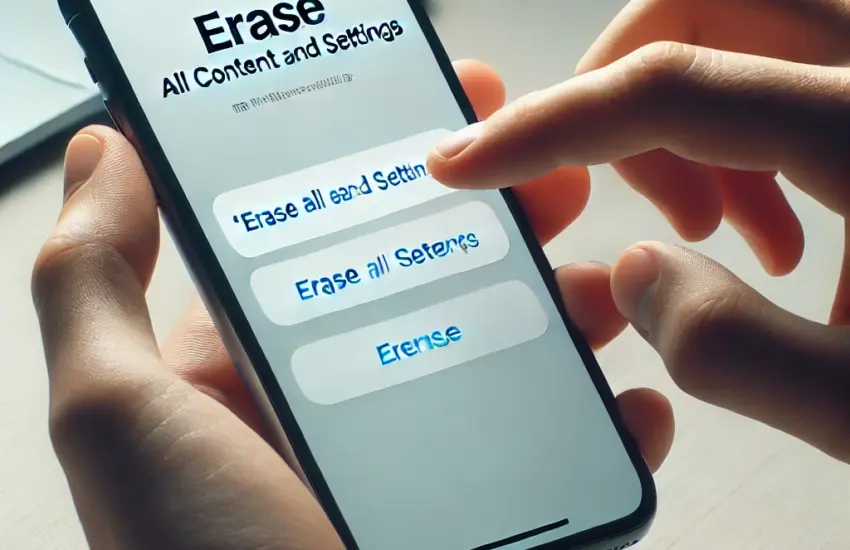Before selling or trading in your iPhone, it’s essential to wipe it clean to protect your personal data. Doing this not only ensures your privacy but also makes the phone ready for its new owner. At Gbuyback.com, we want to make your iPhone trade-in process smooth and secure. Here’s a simple, step-by-step guide to wiping your iPhone before selling it.
Why Wiping Your iPhone is Important
Your iPhone stores a lot of sensitive information—contacts, emails, photos, banking apps, and more. If you don’t wipe your phone before selling it, the next person could access your data. Even if you manually delete apps and files, they can still be recoverable unless you perform a proper reset. That’s why wiping your iPhone is crucial.
How to Wipe Your iPhone Before Selling It
Follow these steps to securely erase all the data on your iPhone:
1. Back Up Your Data
Before wiping your iPhone, make sure you back up any important data you want to keep. You can do this through iCloud or iTunes.
- Using iCloud: Go to Settings > [your name] > iCloud > iCloud Backup, and tap Back Up Now.
- Using iTunes/Finder: Connect your iPhone to your computer, open iTunes (or Finder on macOS Catalina and later), and select Back Up Now.
This ensures that your contacts, photos, and other important data are safely stored and can be transferred to your new device.
2. Sign Out of iCloud, iTunes, and App Store
To prevent issues for the new owner, you need to sign out of your iCloud account.
- Go to Settings > [your name] > Sign Out.
- Enter your Apple ID password and turn off Find My iPhone if prompted.
3. Unpair Any Devices
If you have an Apple Watch, AirPods, or other devices connected to your iPhone, unpair them before wiping your phone.
- For Apple Watch, open the Watch app on your iPhone, select your watch, and tap Unpair Apple Watch.
4. Turn Off iMessage
If you’re switching to a non-Apple phone, it’s important to turn off iMessage to avoid issues with SMS delivery.
- Go to Settings > Messages, then toggle off iMessage.
5. Erase All Content and Settings
Once you’ve backed up your data and signed out of your accounts, it’s time to erase everything from your iPhone.
- Go to Settings > General > Reset > Erase All Content and Settings.
- Enter your passcode or Apple ID password when prompted, then confirm the action.
Your iPhone will now begin wiping all data, and the process usually takes a few minutes.
6. Remove Your SIM Card
Finally, don’t forget to remove your SIM card! If you’re keeping the same number, you’ll need your SIM card for your new phone.
7. Your iPhone is Now Ready to Sell!
After following these steps, your iPhone is clean, free of personal data, and ready for its new owner.
Trade In Your iPhone with Gbuyback.com
Once your iPhone is wiped and ready, it’s time to sell it! At Gbuyback.com, we offer competitive trade-in prices for iPhones, making the process quick and easy. Get a quote in minutes, ship your device, and receive payment fast!
Whether you’re upgrading or just looking for extra cash, we’re the best place to trade in your iPhone. Visit Gbuyback.com today to get started.
By following these steps, you can confidently trade in or sell your iPhone, knowing your personal data is secure. Ready to sell your iPhone? Head to Gbuyback.com and get a great offer today!